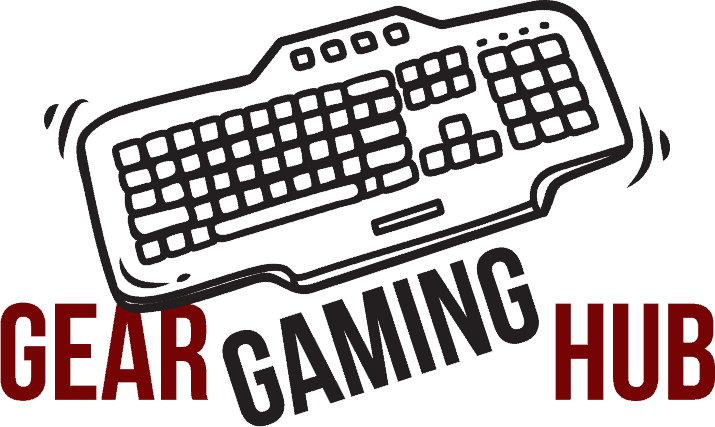Any person who interacts with or works on computers knows how unreliable these systems can be at times. The more complex the system, the greater the chance for something to go wrong. This is especially true for those who build and use their gaming computers specifically to get the best possible results when gaming.
Gaming computers can get quite complex and high-tier, at least in comparison to your average work computer that you would encounter at your office job. Of course, this means that there can be a lot to keep track of and work with when trying to push your computer to the limits. However, we are only human and sometimes make mistakes, especially when we are new to the PC gaming scene.
To help minimize any computer troubles, we will be looking at one of the more common issues that gamers tend to face - their monitor losing signal while playing games. This is an incredibly frustrating problem that can have a few causes and a few solutions that we will highlight for you down below.
A Short-Term Solution
There are a few different reasons why you might end up losing signal while playing your favorite games. If you have ever been caught in a tense moment and your screen suddenly went black, you have probably also experienced the sudden panic that soon follows.
However, there are a few go-to options that you can check when trying to find out what the cause might be. First, you might want to quickly check to see how the rest of your system is holding up. If you can hear or feel that your computer is still running or check to see that your lights or appliances are still running, and it's just your display that has suddenly turned off, then you can eliminate the issue being a power failure or spike.
Often a person's instinct is to simply hard restart their computer, which does help remedy the issue, as your monitor will spring back to life more often than not. However, this doesn't address the issue directly, and you'll likely reencounter the issue in due time. If not, then knock on wood, as you may have just experienced a one-off fluke. Just be wary of it happening again.
Checking Your Cables
The first thing you can do is check your connection. Some of the most common causes for your display issues can often be attributed to your cable connection. Be sure to check that all of your contact points are properly connected and secure, and be sure to check if any of the connecting pins themselves are damaged or bent. The pins are often a problem when you frequently lose signal, as even a slightly bent pin can cause intermittent failures.
Should it get even more damaged, your monitor won't connect at all, which is the final straw and a problem we want to avoid. If any of the pins on your cable are damaged, you may want to invest in a replacement cable or perhaps contact a qualified technician for advice and potential repairs if the pins happen to be on the display's side.
While you are at it, you can also do a quick check along the cable itself to see if there are any bends, kinks, or any other forms of damage that could potentially be interrupting the connection. If there is any tearing or fraying of the wire, you could either use some insulation tape if the damage is superficial or get a replacement.
Laptops are a bit trickier, as the cable is internal, but there is still the possibility of it wearing or getting damaged. If that is the case, you will require a qualified technician's assistance to get the necessary repairs.
Check For Proper Cooling
If your connections and cables aren't the issues, then the next major killer for any computer system is heat. No computer likes heat, and that's why cooling is such a significant component in these devices. Coincidentally, gaming is one of the most heat-producing activities you can do on a computer, which is why it is essential to monitor your GPU and CPU temperatures while you game to make sure you aren't overheating your computer.
With the latest versions of Windows 10, you can easily see the temperatures through the Task Manager. If you experience consistently high temperatures, then maybe it's time to look at solutions. It's okay to notice a rise in temperatures when gaming - that's normal. The problem is when the temperatures rise alarmingly and stay that way.
The GPU is the more common culprit, as overheating it can cause you to lose any display capabilities. Thankfully, keeping it in check is usually quite simple, with most issues being resolved by cleaning the fans and making sure the GPU is adequately ventilated and the intake and outflow vents are clear of obstruction.
More drastic measures might entail replacing the GPU or investing in better cooling systems, such as more fans or possibly liquid cooling.
Keeping Drivers Up To Date
The last common problem we will take a look at is something that almost everyone has been guilty of. If you are the type of person to always delay your updates, then this might likely be the problem.
If your cable and temperatures aren't the issues, it could be the software. Logically, you'll want to make sure your graphics card drivers are all up to date by checking with the manufacturer to see if there are any driver updates available to download. This can be done with a quick search on the manufacturer's website of your particular model.
I would also suggest using the onboard display card to run a lowest demanding game for a couple of hours. If that all works fine on your monitor it could very well be the GPU that's causing your issue. And you might need to look at the configuration settings for frame rates and things like fsync/gsync etc.
If it isn't the GPU, it could be the BIOS. Though it is uncommon, there can sometimes be a glitch in the BIOS firmware that can cause display issues. However, if there is a BIOS update, you need to be particularly careful.
Ensure that you only download and install updates from the manufacturer of your motherboard and make sure that the files themselves are fully compatible with your computer. If you aren't careful, you could prevent your computer from properly starting up, irreversibly so in some cases.
Conclusion
Your monitor suddenly losing signal is a terrible thing to happen mid-game, especially if you play competitive games against other players or play very high-octane games where something is always happening. If you've suffered from this issue and have rage-quit or become demoralized while trying to have fun, then maybe try some of these common fixes discussed above.
You can also take a look at this Reddit forum thread for people that have similar monitor signal loss issues while gaming and their possible solutions.
Good luck!