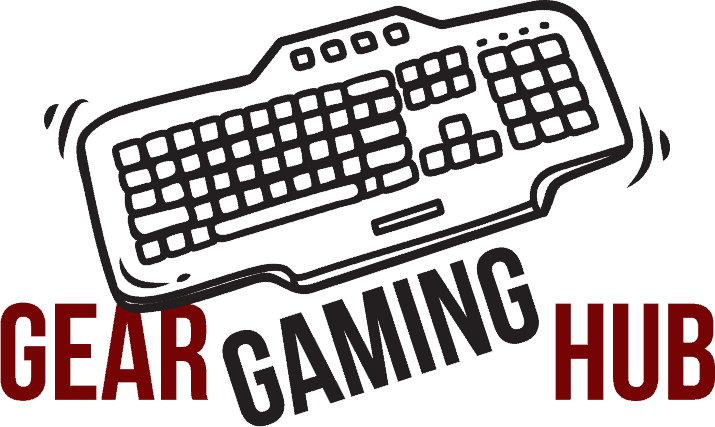Why on earth would you want two keyboards hooked up to your computer? Well, in truth there are many reasons. Depending on what you are looking to do with a two-keyboard setup, you will find many advantages and perhaps a few disadvantages to using this workspace layout.
In this article, we are going to explain the benefits that gamers will get from this kind of set up as well as how to connect two keyboards to one computer for gaming. But before you know how we should really start with the why question.
Why Connect Two Keyboards?
There are many situations where having two keyboards can be helpful. The most obvious is to allow you and your buddy to play on the same screen in games like FIFA and such. This will allow you and your partner in crime to hit the field (or battlefield) together and see the same screen for better teamwork. After all, teamwork makes the dream work, right?
There are also gamers that use this method to emulate a controller for their gaming needs. Away from the gaming, this can be useful if you are trying to do two things at once and want one keyboard for each task.
So, you can see that though the idea may seem crazy at first (as most good ideas do), having a two keyboard setup can be super beneficial to your gaming needs.
Ways to Connect Two Keyboards to One Computer
Now that you are stoked at the possibility of multiple keyboards, let’s talk about what that looks like installation wise.
There is very little work entailed in setting this system up, so once you have read this article, you can be ready to plug and play (oh yeah and maybe download). No matter the method you use, this will take little to no time and will bring you and your squad closer (literally).
Plug Them In
The easiest way to set up two keyboards is to simply plug each of them in. Your computer can ready multiple signals.
Once the computer has downloaded the driver, you and your buddy will be up and running and ready to conquer whatever foe you are looking to conquer that day. But wait a minute — there is only one cursor, so how does that work? Keep reading, we have you covered.
Logitech Unifying Receiver
Before we talk about the cursor issue, let’s also mention that if you are rocking the casbah with any Logitech equipment, they offer a dongle that you insert in your USB port which will allow you to use multiple devices to the same computer.
This dongle will allow multiple Logitech peripherals such as mice, keyboards, etc., to be used all at once on one computer. (which by the way can be awesome to maintain that tight cable management you have going on.) So, if you are a Logitech fan, this may be the easiest (and less work in cable management) option.
Third-Party Plug-ins
If you aren’t a Logitech fanboy or girl, then the first option is probably the one you chose. The bad thing about that is that it only gives you access to control over one cursor and that is not going to do at all. So how do you solve that problem? Simple — a quick download of a third-party plug-in. There are many options available like Team Player or TeamViewer.
Both, and any other third-party plugin of this nature, are designed to allow the creation of two separate cursors. Each will have their own needs and ways which they work, so make sure you read everything to make sure you have what you need to make them work correctly.
By the way, if you are into Logitech, then this isn’t a concern because their unifier will let you have up to 6 peripherals in use at a time which means you can have two separate mice and that should mean two separate cursors.
Simple, right! No long hours needed or extraneous hardware (outside the possible use of the Logitech dongle)!
Final Thoughts
So, you can see why and how connecting two keyboards up to one computer for gaming can be a great idea.
The advantages of using the same screen to get your game on are astronomical and just a fun idea to get you and your squad together. Plus, it is incredibly easy to do and only takes a little effort beyond the initial setup to have you up and running, and ready to wipe the floor with your enemies.